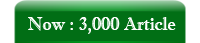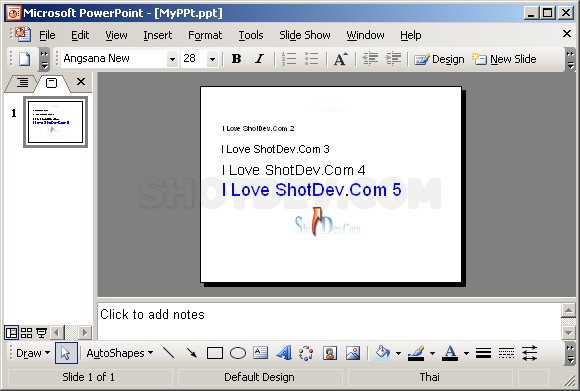How to use ASP & PowerPoint - Add/Insert Picture (AddPicture) This is learn/tutorial asp developers how to using ASP script Create PowerPoint and Add/Insert Picture (AddPicture)
ShotDev Focus:
- ASP & Create PowerPoint and Add/Insert Picture (AddPicture)
Example
asp_ppt_picture.asp
<% Option Explicit %>
<html>
<head>
<title>ShotDev.Com Tutorial</title>
</head>
<body>
<%
'*** Constant ***'
Const ppLayoutTitleOnly = 11
Dim ppApp,ppPres,ppSlide1,ppName
Set ppApp = Server.CreateObject("PowerPoint.Application")
ppName = "MyPP/MyPPt.ppt"
Set ppPres = ppApp.Presentations.Add(1)
Set ppSlide1 = ppPres.Slides.Add(1,ppLayoutTitleOnly)
'*** AddTextbox, objControl.Left,objControl.Top,objControl.Width,objControl.Height ***'
ppSlide1.Shapes.AddTextbox 1,50,100,700,100 '***4
ppSlide1.Shapes(1).TextFrame.TextRange.Text = "I Love ShotDev.Com 1"
ppSlide1.Shapes(1).TextFrame.TextRange.Font.Name = "Arial"
ppSlide1.Shapes(1).TextFrame.TextRange.Font.Size = 10
ppSlide1.Shapes.AddTextbox 1,50,150,700,100
ppSlide1.Shapes(2).TextFrame.TextRange.Text = "I Love ShotDev.Com 2"
ppSlide1.Shapes(2).TextFrame.TextRange.Font.Name = "Arial"
ppSlide1.Shapes(2).TextFrame.TextRange.Font.Size = 20
ppSlide1.Shapes.AddTextbox 1,50,200,700,100
ppSlide1.Shapes(3).TextFrame.TextRange.Text = "I Love ShotDev.Com 3"
ppSlide1.Shapes(3).TextFrame.TextRange.Font.Name = "Arial"
ppSlide1.Shapes(3).TextFrame.TextRange.Font.Size = 30
ppSlide1.Shapes.AddTextbox 1,50,250,700,100
ppSlide1.Shapes(4).TextFrame.TextRange.Text = "I Love ShotDev.Com 4"
ppSlide1.Shapes(4).TextFrame.TextRange.Font.Name = "Arial"
ppSlide1.Shapes(4).TextFrame.TextRange.Font.Size = 40
ppSlide1.Shapes.AddTextbox 1,50,300,700,100
ppSlide1.Shapes(5).TextFrame.TextRange.Text = "I Love ShotDev.Com 5"
ppSlide1.Shapes(5).TextFrame.TextRange.Font.Name = "Arial"
ppSlide1.Shapes(5).TextFrame.TextRange.Font.Size = 50
ppSlide1.Shapes.AddPicture Server.MapPath("logo.gif"),0,1,250,330,200,100 '*** Picture,Left,Top,Width,Height ***'
ppApp.Presentations(1).SaveAs(Server.MapPath(ppName))
ppApp.Quit
Set ppApp = Nothing
%>
PowerPoint Created <a href="<%=ppName%>">Click here</a> to Download.
</body>
</html>
Create a asp file and save to path root-path/myasp/
Run
http://localhost/myasp/asp_ppt_picture.asp
Screenshot