Install PHP (With IIS) This is a guide how to install PHP, IIS (Internet Information Services) configured to support PHP Programming.
ShotDev Focus:
- Install PHP
- Configuration IIS Support for PHP
Starting
Download php latest version http://www.php.net
Click icon php to install
Repairing install…
Click Next
Checked I accept the terms in the License Agreement and Click Next
Input Destination Folder and Click Next
Select the Web Server you with to Setup and Click Next
Choose Item to Install and Click Next
Wait… PHP Installing… wait until install completed.
![]()
Setup IIS (Internet Information Services) for PHP
In IIS Manager, expand the local computer, and expand the Web Sites folder. Right Click Default Website On IIS Screen , and select Properties.
On the Home Directory tab, Click Configuration
Under Application Configuration Screen. Click Add
In the Executable input C:\PHP\php-cgi.exe and Extension input .php or .php5
See examples on the screen.
![]()
Test a script php running.
Create a php script and save to root path C:\Inetpub\wwwroot and directory path.
<? phpinfo(); ?>
Run a script at http://localhost/myphp/Test.php or http://localhost/myphp/Test.php5
If the display as in the examples. PHP & IIS now it working!!!
If php is showing message error.
PHP Notice: Undefined variable: Connect in C:\Inetpub\wwwroot\myphp\Test.php on line 4
Solve this a problem please open and edit the php.ini file on C:\Windows
Start -> Run -> php.ini
error_reporting = E_ALL fill ; to remark ;error_reporting = E_ALL
Restart IIS Web Server and try test again.
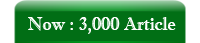

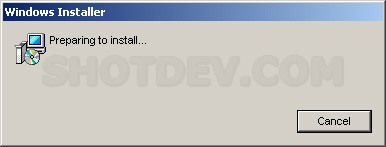

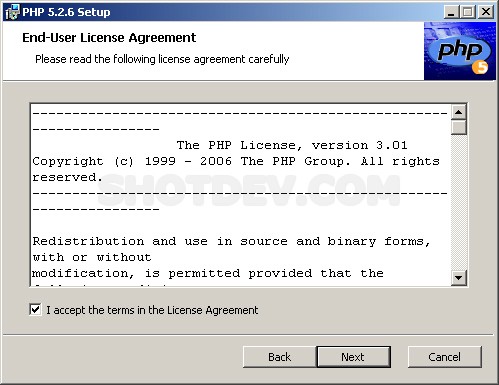

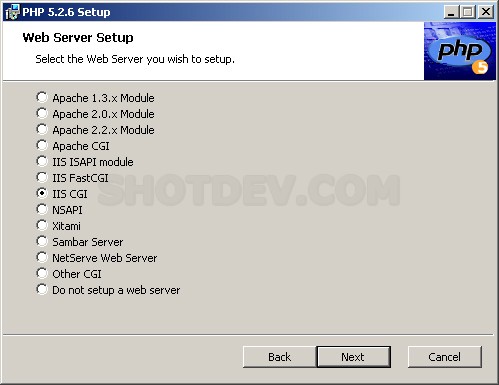
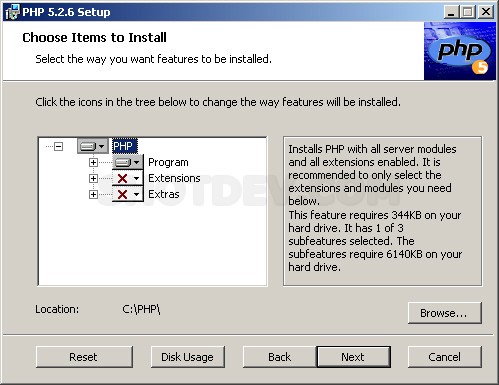

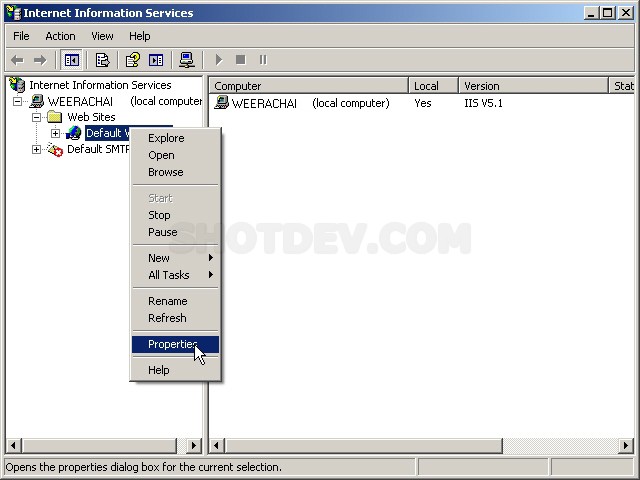
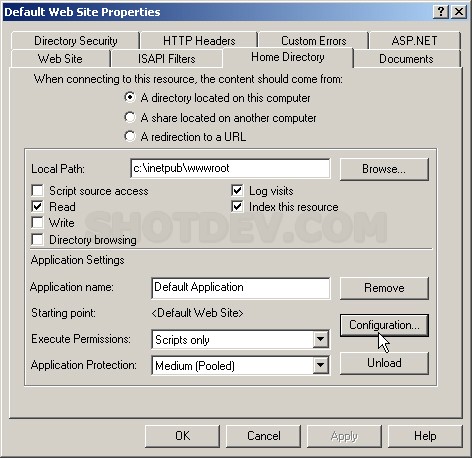
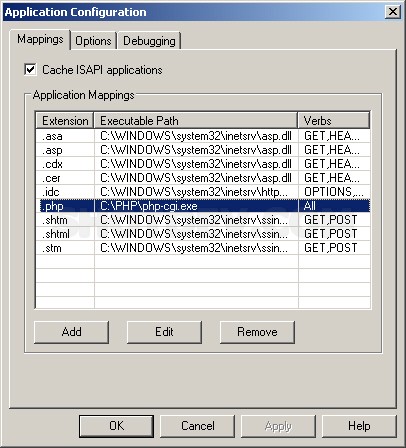
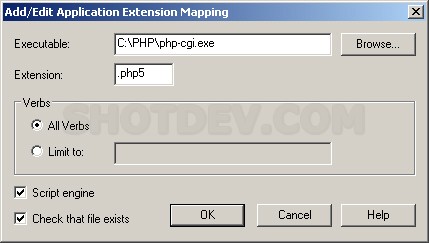
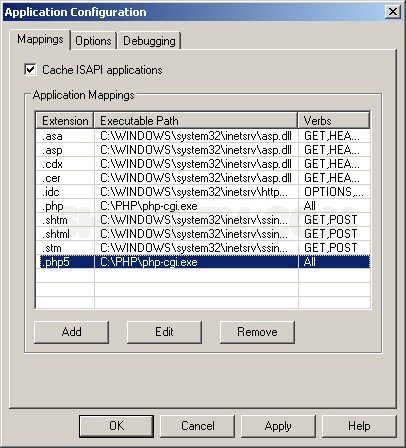
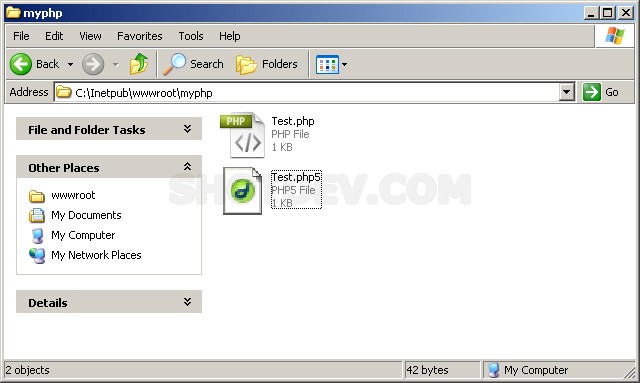
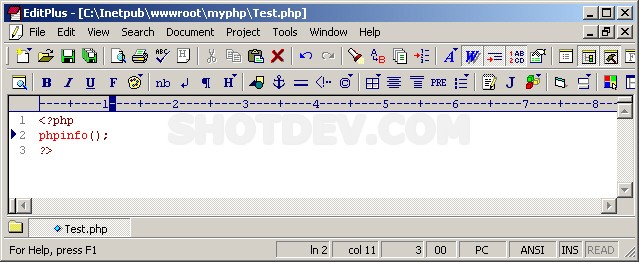
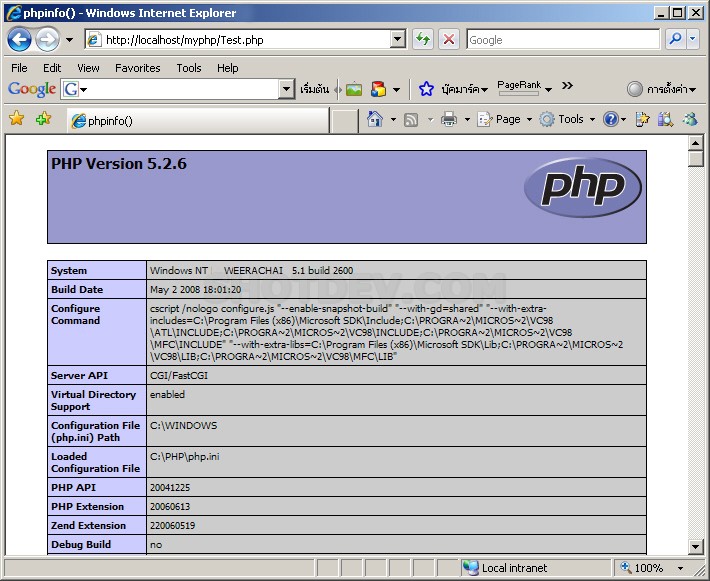

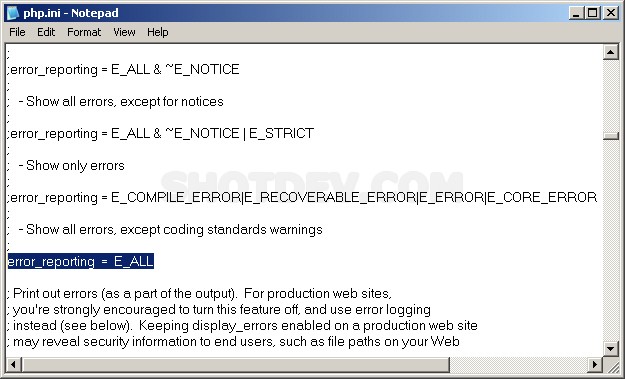


1constitutional…
…